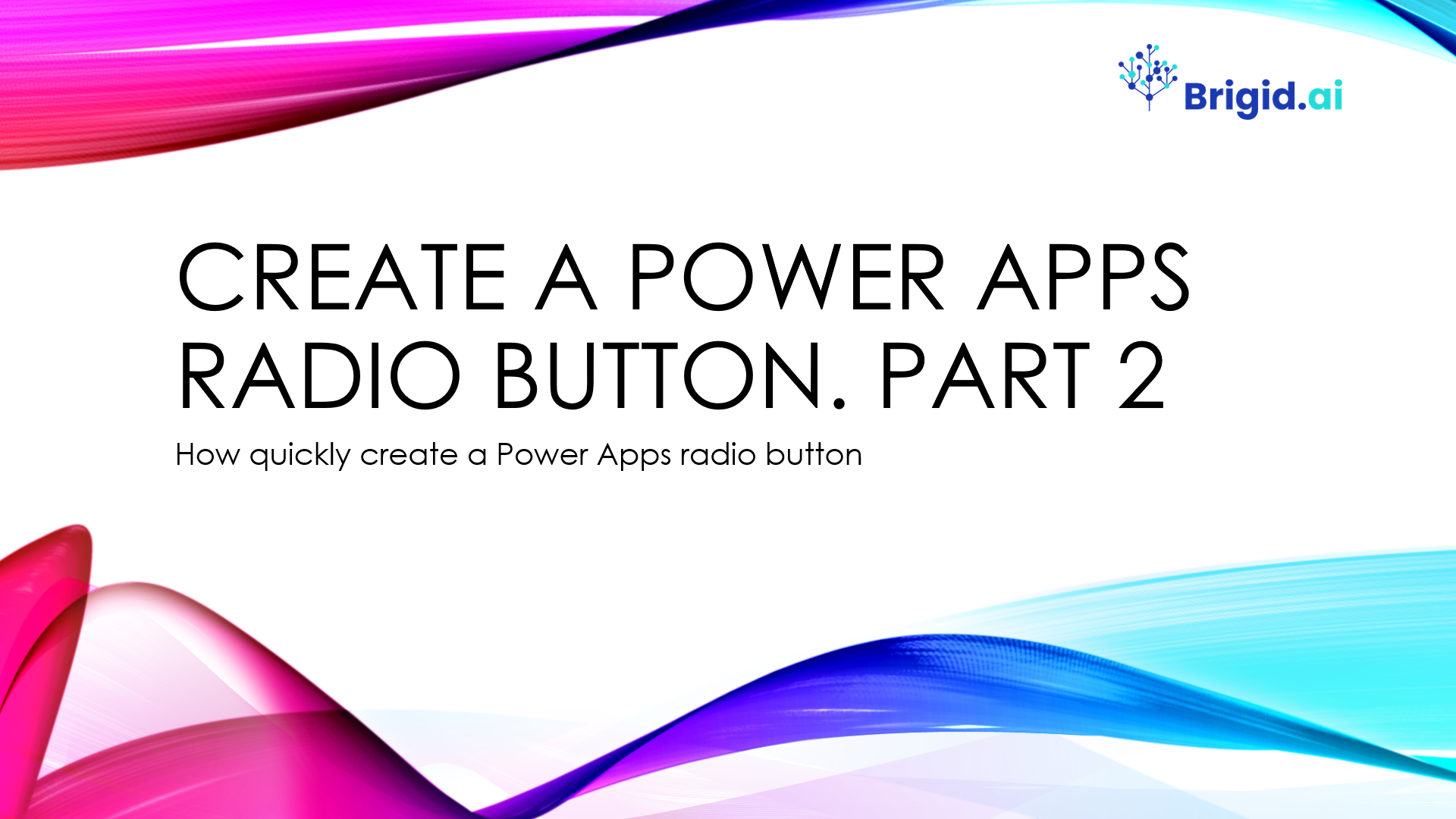In this Power Apps tutorial, we will continue discuss what is Power Apps Radio button Control and its all-important properties. A Radio button Control is an input control that shows multiple options, of which users can select only one at a time. A Radio Control, a standard HTML input control, is best used with only a few, mutually exclusive options.
Table of contents
- Radio button selected value (Scenario-2).
- Radio button alignment.
- Radio button OnSelect.
- Radio button Filter.
- PowerApps Radio Button Example.
Formulas in this tutorial
Radio Button Control
Items= ["Screen 2", "Screen 3"]
Radio Button Control
OnSelect = If(Radio4.Selected.Value = "Screen 2", Navigate(Screen2), Radio4.Selected.Value = "Screen 3", Navigate(Screen3))
Radio Button Control
OnSelect = If(Radio1.Selected.Value = "Red", Set(varTestRadio, "Your favorite color is red."), If(Radio1.Selected.Value = "Green", Set(varTestRadio, "Your favorite color is green.")))
Text Label Control
Item = Choices([@'New Employees'].Gender)
Gallery Control
Items = Filter('New Employees', Gender.Value = Radio1.Selected.Value)
Shape Circle Control
Fill = If(ColorRadioButton.Selected.Value = "Red", RGBA(255, 0, 0, 1), ColorRadioButton.Selected.Value ="Green", RGBA(0, 176, 80, 1), ColorRadioButton.Selected.Value = "Orange",RGBA( 255, 165, 0, 1))
Text Label Control
Text = If("Red" in ColorRadioButton.Selected.Value,"Stop! There Don't Go!")
Microsoft Power Apps documentation: Add a list box, a drop-down list, a combo box, or radio buttons to a canvas app